Undervolting Graphics Card: Reducing Power While Maintaining Performance
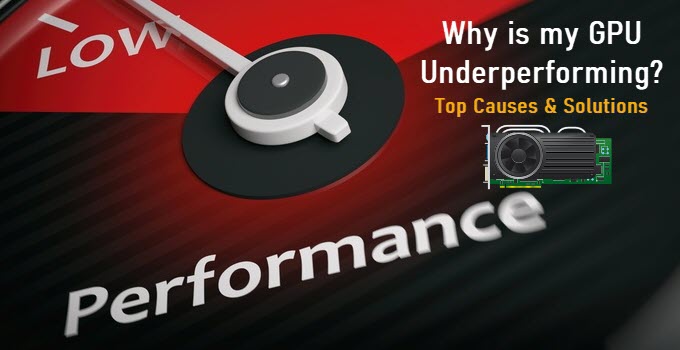
Ever felt like your gaming rig is about to take off like a rocket every time you fire up a demanding game? Or maybe you're just tired of that electric bill creeping ever higher? There's a way to tame that power-hungry beast without sacrificing precious frames per second. Let's dive into the world of undervolting your graphics card.
It's frustrating when your gaming PC sounds like a jet engine and heats up your room to uncomfortable levels. The thought of lower performance is equally unsettling. You want to enjoy the latest games without melting your hardware or breaking the bank on electricity. Finding the sweet spot between performance, temperature, and power consumption feels like an impossible task.
The goal of undervolting a graphics card is to find the lowest possible voltage at which your GPU can operate stably at its designated clock speeds. By reducing the voltage, you lower the power consumption, which in turn decreases the heat generated. This can lead to quieter operation, lower temperatures, and potentially even extend the lifespan of your graphics card. The magic happens when you achieve this without sacrificing any noticeable performance.
This article explores undervolting your graphics card as a method to reduce power consumption and heat generation while maintaining or even improving performance. We will cover the benefits, how to do it, potential risks, and some common misconceptions. We'll also touch upon the history and some fun facts related to undervolting. It's all about finding the sweet spot for your specific card and setup, so you can game comfortably and efficiently.
My Undervolting Adventure
My first experience with undervolting was born out of necessity. I had a small-form-factor PC that I loved, but the graphics card was practically suffocating inside the cramped case. Temperatures were constantly hitting the thermal limit, causing the card to throttle its performance. Games would stutter, and the fan noise was unbearable. I felt defeated, like my gaming dreams were slowly fading because of thermal limitations. I knew I needed to do something, but I was afraid of damaging my expensive GPU. After countless hours of research, I stumbled upon the concept of undervolting.
Initially, I was very skeptical. The idea of reducing voltage seemed counterintuitive. Wouldn't that make my graphics card perform even worse? After a lot of reading and watching tutorials, I decided to take the plunge. Using MSI Afterburner, I carefully started reducing the voltage in small increments, testing the stability of the card with benchmarking tools and my favorite games.
To my surprise, it worked! I was able to significantly reduce the temperature of the graphics card without any noticeable performance loss. In fact, in some cases, the performance actually improved because the card was no longer throttling due to overheating. The fan noise was also drastically reduced, making my gaming experience much more enjoyable. It was a revelation, realizing I had more control over my hardware than I previously thought, and it opened my eyes to the world of tweaking and optimizing PC components. This is where undervolting can transform your system, offering enhanced performance without pushing the hardware to its limits.
Undervolting is really just about finding that sweet spot where performance meets power efficiency. It's a delicate balance, but the rewards are definitely worth the effort.
What is Undervolting?
Undervolting, at its core, is about telling your graphics card, "Hey, you don't need to draw quite so much power to do your job." Graphics cards, by default, are often set to run at higher voltages than they actually need to maintain their advertised clock speeds. Manufacturers do this to ensure stability across a wide range of hardware configurations and environmental conditions. However, this often leaves some headroom for optimization.
When you undervolt, you're essentially reducing the voltage supplied to the GPU while maintaining the same clock speeds. This has a direct impact on power consumption and heat generation. Lower voltage means less power is being consumed, which in turn means less heat is being produced. This can lead to several benefits, including lower temperatures, quieter fan operation, and even improved performance in some cases.
It's important to understand that undervolting isn't the same as underclocking. Underclocking involves reducing the clock speeds of the GPU, which will definitely lower power consumption and heat, but it will also reduce performance. Undervolting, on the other hand, aims to maintain the same clock speeds while using less voltage.
The process involves using software like MSI Afterburner or AMD Watt Man to adjust the voltage-frequency curve of your graphics card. This curve dictates how much voltage is supplied to the GPU at different clock speeds. By carefully tweaking this curve, you can find the lowest possible voltage at which your card can operate stably.
Undervolting is a safe process, though it's vital to use the right tools and monitoring software to achieve the best and safest result.
History and Myths of Undervolting
The concept of undervolting isn't new. Enthusiasts have been tweaking voltages on their CPUs and GPUs for years, even decades, in pursuit of better performance or lower temperatures. In the early days of PC gaming, overclocking and undervolting were often seen as the domain of hardcore enthusiasts who were willing to risk damaging their hardware in pursuit of marginal gains.
One common myth surrounding undervolting is that it will automatically void your warranty. While it's true that extreme overclocking can void warranties, undervolting is generally considered to be a safe practice that doesn't pose a significant risk to your hardware. Most manufacturers don't explicitly prohibit undervolting, and some even provide tools that make it easier to do. However, it's always a good idea to check your specific warranty terms before making any modifications to your hardware.
Another myth is that undervolting will always improve performance. While it's true that lower temperatures can prevent thermal throttling and lead to more consistent performance, undervolting can also lead to instability if done incorrectly. It's important to test your system thoroughly after undervolting to ensure that it's running stably.
Some people also believe that undervolting is only beneficial for high-end graphics cards. While it's true that high-end cards tend to draw more power and generate more heat, undervolting can also be beneficial for lower-end cards. Even a small reduction in power consumption can make a noticeable difference in temperature and fan noise, especially in small-form-factor PCs. Undervolting can even potentially extend the lifespan of the GPU as long as its done correctly.
The truth is that undervolting can be a worthwhile endeavor for anyone who wants to optimize their system's performance, temperature, and power consumption.
Hidden Secrets of Undervolting
One of the hidden secrets of undervolting is that it can actually improve your graphics card's lifespan. By reducing the operating temperature of the GPU, you can slow down the degradation of its components over time. Heat is a major enemy of electronic components, and excessive heat can lead to premature failure. By keeping your GPU cooler, you can potentially extend its lifespan by months or even years.
Another secret is that undervolting can sometimes unlock hidden performance. When a graphics card is running too hot, it will often throttle its clock speeds to prevent overheating. This can lead to noticeable performance drops, especially in demanding games. By undervolting your card and reducing its operating temperature, you can prevent thermal throttling and allow the card to run at its maximum clock speeds for longer periods of time.
Many people don't realize that undervolting can also improve the acoustics of their system. Graphics card fans can be quite noisy, especially when they're running at high speeds to cool down a hot GPU. By undervolting your card, you can reduce the amount of heat it generates, which in turn allows the fans to run at lower speeds. This can make a significant difference in the overall noise level of your system.
Some experts utilize their system as an advantage. For example, undervolting and overclocking hand-in-hand can give you an edge over other players. Though this is not always achievable, the chance is there.
Finally, one of the most overlooked secrets of undervolting is that it can save you money on your electricity bill. While the amount of money you save will depend on how often you use your system and how much power your graphics card consumes, even a small reduction in power consumption can add up over time. Plus, you'll be doing your part to reduce your carbon footprint.
Recommendations for Undervolting
If you're new to undervolting, it's always a good idea to start with conservative settings. Begin by reducing the voltage in small increments, such as 10m V or 20m V, and then test the stability of your system with a benchmarking tool like Fur Mark or Unigine Heaven. If you experience any crashes or instability, increase the voltage slightly and try again. The end goal is to find the lowest possible voltage at which your card can operate stably.
It's also important to monitor your GPU's temperature while undervolting. Use a monitoring tool like HWMonitor or MSI Afterburner to keep an eye on the temperature and make sure it's not exceeding the recommended limit for your card. If the temperature is still too high after undervolting, you may need to improve the cooling solution on your card, such as by adding a better heatsink or fan.
Don't be afraid to experiment with different voltage-frequency curves. The default curve that comes with your graphics card may not be the most efficient. You can try creating a custom curve that is optimized for your specific card and workload. This may involve spending some time tweaking the curve and testing the stability of your system, but it can be worth it in the end.
Always prioritize stability over maximum undervolting. It's better to have a slightly higher voltage and a stable system than to have the lowest possible voltage and frequent crashes. Instability can lead to data loss and even hardware damage, so it's important to be cautious.
Finally, remember that every graphics card is different. What works for one card may not work for another. Be patient and take the time to find the optimal undervolting settings for your specific card. It takes some time and effort, but the results can be well worth it.
Choosing the Right Tools for Undervolting
Selecting the right tools is paramount for a successful undervolting endeavor. MSI Afterburner stands out as a popular choice, offering a user-friendly interface and comprehensive features for voltage control, fan speed adjustments, and performance monitoring. AMD Watt Man is another excellent option, particularly for AMD graphics card users, providing similar functionalities with a focus on AMD hardware.
For stress-testing and stability verification, benchmarks like Unigine Heaven, Fur Mark, and 3DMark are indispensable. These tools push your graphics card to its limits, exposing any potential instability resulting from undervolting. Real-time monitoring tools such as HWMonitor and GPU-Z are also essential for tracking GPU temperature, voltage, clock speeds, and other vital parameters.
Before diving into undervolting, conduct thorough research on your specific graphics card model. Online forums, enthusiast communities, and manufacturer websites often provide valuable information on optimal undervolting settings and potential pitfalls. Understanding the intricacies of your card's architecture and its limitations will significantly improve your chances of success.
When adjusting voltage settings, proceed incrementally and methodically. Small voltage reductions, such as 10m V or 20m V at a time, are preferable to large leaps. After each adjustment, rigorously test the stability of your system using the aforementioned benchmarking tools. Pay close attention to any signs of instability, such as screen flickering, driver crashes, or system freezes.
Undervolting isn't a one-size-fits-all solution. Each graphics card is unique and may respond differently to voltage adjustments. It may take some trial and error to find the optimal settings for your specific card. Be patient, persistent, and always prioritize stability over maximizing undervolting potential.
Undervolting Tips and Tricks
One of the most effective undervolting tricks is to use a custom voltage-frequency curve. Instead of simply reducing the overall voltage, you can create a curve that is optimized for your specific card and workload. This involves adjusting the voltage at different clock speeds to find the most efficient settings.
Another trick is to undervolt and overclock at the same time. This may seem counterintuitive, but it can actually lead to better performance in some cases. By undervolting, you reduce the heat generated by the card, which allows you to overclock it further without running into thermal throttling issues.
Pay attention to the power limit of your graphics card. Most cards have a power limit that is set by the manufacturer. This limit can prevent you from undervolting too much, as the card will simply throttle its performance to stay within the limit. You can often increase the power limit using software like MSI Afterburner, which will allow you to undervolt further and potentially improve performance.
Don't forget to monitor your VRAM temperature. While most people focus on the GPU temperature, the VRAM can also get quite hot, especially on high-end cards. Make sure that the VRAM temperature is within the recommended limit for your card.
Undervolting can also benefit your CPU. Modern CPUs also benefit from undervolting. When the CPU is undervolted, this can indirectly affect the GPU's temperature.
Undervolting is only for advanced PC users. Most software has made this process very easy to do with a press of a button. Just ensure you do your research on your specific hardware.
With some patience and experimentation, you can achieve remarkable results with undervolting.
Understanding the Voltage-Frequency Curve
The voltage-frequency curve is a graphical representation of the relationship between the voltage supplied to your graphics card and its corresponding clock speed. It's a crucial tool for undervolting, as it allows you to fine-tune the voltage at different clock speeds, optimizing for both performance and power efficiency.
Each point on the curve represents a specific voltage and clock speed. By adjusting the curve, you can tell your graphics card how much voltage it should use at each clock speed. The goal of undervolting is to find the lowest possible voltage at which your card can operate stably at its desired clock speeds.
When creating a custom voltage-frequency curve, it's important to start with the stock curve as a baseline. From there, you can begin to reduce the voltage at different points along the curve, testing the stability of your system after each adjustment. It's generally recommended to start with the higher clock speeds, as these are the most demanding and prone to instability.
One approach is to flatten the curve, which involves setting the voltage to a constant value across a range of clock speeds. This can be a good way to reduce the overall voltage and improve power efficiency. However, it's important to test the stability of your system thoroughly after flattening the curve, as some cards may not be able to operate stably at a constant voltage across all clock speeds.
An advanced approach can be to combine undervolting the voltage-frequency curve while also slightly overclocking it. Some users have seen slight increases in their performance by optimizing this curve.
Another approach is to create a custom curve that is tailored to your specific workload. For example, if you primarily use your graphics card for gaming, you can optimize the curve for the clock speeds that are most commonly used in games. This can allow you to achieve better performance and power efficiency than a generic curve.
Fun Facts About Undervolting
Did you know that undervolting can sometimes improve your overclocking potential? By reducing the heat generated by your graphics card, you can create more thermal headroom for overclocking. This allows you to push the clock speeds higher without running into thermal throttling issues.
Undervolting has gained a dedicated following in the PC gaming community, with enthusiasts sharing their undervolting settings and experiences online. There are numerous forums and communities dedicated to undervolting, where you can find valuable information and advice from experienced users.
Undervolting isn't just for gamers. It can also be beneficial for content creators, such as video editors and graphic designers, who rely on their graphics cards for demanding tasks. By undervolting their cards, they can reduce the heat generated and improve the stability of their systems, which can lead to smoother and more efficient workflows.
Some manufacturers are now incorporating undervolting features into their graphics cards. For example, some AMD cards have a feature called "Undervolt Protection," which prevents the card from being undervolted too much. This can help to prevent instability and hardware damage.
While undervolting can be a great way to optimize your system, it's important to remember that every card is different. What works for one card may not work for another. Be patient and take the time to find the optimal undervolting settings for your specific card.
Undervolting can also potentially extend the lifespan of your card.
How to Undervolt Your Graphics Card
The most common method for undervolting a graphics card involves using software like MSI Afterburner or AMD Watt Man. These tools allow you to adjust the voltage-frequency curve of your card and monitor its performance in real-time.
First, download and install MSI Afterburner or AMD Watt Man. Once installed, launch the software and familiarize yourself with the interface. In MSI Afterburner, you'll typically find the voltage control settings in the "Core Voltage" section. In AMD Watt Man, you'll find them in the "Voltage Control" section.
Next, start by reducing the voltage in small increments, such as 10m V or 20m V. After each adjustment, test the stability of your system with a benchmarking tool like Fur Mark or Unigine Heaven. If you experience any crashes or instability, increase the voltage slightly and try again.
Pay close attention to your GPU's temperature while undervolting. Use a monitoring tool like HWMonitor or MSI Afterburner to keep an eye on the temperature and make sure it's not exceeding the recommended limit for your card.
Once you've found a stable voltage, test your system with your favorite games and applications to make sure everything is running smoothly. If you experience any issues, increase the voltage slightly and try again.
It's important to note that every graphics card is different, and what works for one card may not work for another. Be patient and take the time to find the optimal undervolting settings for your specific card.
It may take several attempts to find the optimal settings for your card.
What If Undervolting Doesn't Work?
If you've tried undervolting your graphics card and haven't seen any significant improvements in temperature or power consumption, there could be several reasons why. One possibility is that your card is already running at a relatively low voltage by default. In this case, there may not be much headroom for undervolting.
Another possibility is that your card is being limited by other factors, such as the power limit or the thermal limit. Even if you reduce the voltage, the card may still throttle its performance to stay within these limits. In this case, you may need to adjust these limits in order to see any significant improvements from undervolting.
Another factor to consider is the cooling solution on your card. If your card is already running hot, undervolting may not be enough to bring the temperature down to a comfortable level. In this case, you may need to improve the cooling solution by adding a better heatsink or fan.
If you're still not seeing any improvements after trying these steps, it's possible that undervolting is simply not the right solution for your card. In this case, you may want to consider other options, such as underclocking or upgrading your cooling solution.
Undervolting might not be the right solution. Other options may be the solution you need. It's important to remember that every system is different, and what works for one system may not work for another.
Listicle: Benefits of Undervolting Your Graphics Card
1. Reduced Power Consumption: Undervolting lowers the amount of power your graphics card draws, leading to lower electricity bills and a smaller carbon footprint.
- Lower Temperatures: By reducing the voltage, you reduce the heat generated by the card, which can prevent thermal throttling and improve stability.
- Quieter Fan Operation: Lower temperatures mean that the fans don't have to work as hard, resulting in a quieter gaming experience.
- Improved Performance: In some cases, undervolting can actually improve performance by preventing thermal throttling and allowing the card to run at its maximum clock speeds for longer periods of time.
- Extended Lifespan: By reducing the operating temperature of the GPU, you can slow down the degradation of its components over time and potentially extend its lifespan.
- Increased Overclocking Potential: Undervolting can create more thermal headroom for overclocking, allowing you to push the clock speeds higher without running into thermal throttling issues.
- More Stable System: Undervolting can improve the overall stability of your system by reducing the stress on the power supply and other components.
- Customization: It can allow you to fine-tune the performance of your graphics card.
Undervolting is a great way to optimize your system's performance, temperature, and power consumption.
Question and Answer
Q: Will undervolting void my warranty?
A: Generally, undervolting is considered a safe practice that doesn't pose a significant risk to your hardware, and most manufacturers don't explicitly prohibit it. However, it's always a good idea to check your specific warranty terms before making any modifications to your hardware.
Q: Is undervolting difficult to do?
A: No, undervolting is relatively easy to do with software like MSI Afterburner or AMD Watt Man. However, it's important to be patient and take the time to find the optimal settings for your specific card.
Q: Can undervolting damage my graphics card?
A: If done correctly, undervolting should not damage your graphics card. However, it's important to test your system thoroughly after undervolting to ensure that it's running stably. Instability can lead to data loss and even hardware damage, so it's important to be cautious.
Q: Is undervolting worth the effort?
A: Yes, undervolting can be well worth the effort, especially if you're concerned about temperature, noise, or power consumption. By undervolting your graphics card, you can potentially reduce these factors without sacrificing performance.
Undervolting also has the ability to improve performance in some cases.
Conclusion of Undervolting Graphics Card: Reducing Power While Maintaining Performance
Undervolting your graphics card is a powerful technique that allows you to reduce power consumption, lower temperatures, and improve stability without sacrificing performance. By carefully adjusting the voltage-frequency curve of your card, you can find the optimal balance between performance and efficiency. While it may take some time and effort to find the right settings, the rewards can be well worth it. Whether you're a gamer, content creator, or simply someone who wants to optimize their system, undervolting is a valuable tool to have in your arsenal. Always remember to proceed with caution, test your system thoroughly, and prioritize stability over maximum undervolting potential.
Post a Comment