Temperature Monitoring Gaming: Keeping Your Gaming PC Cool
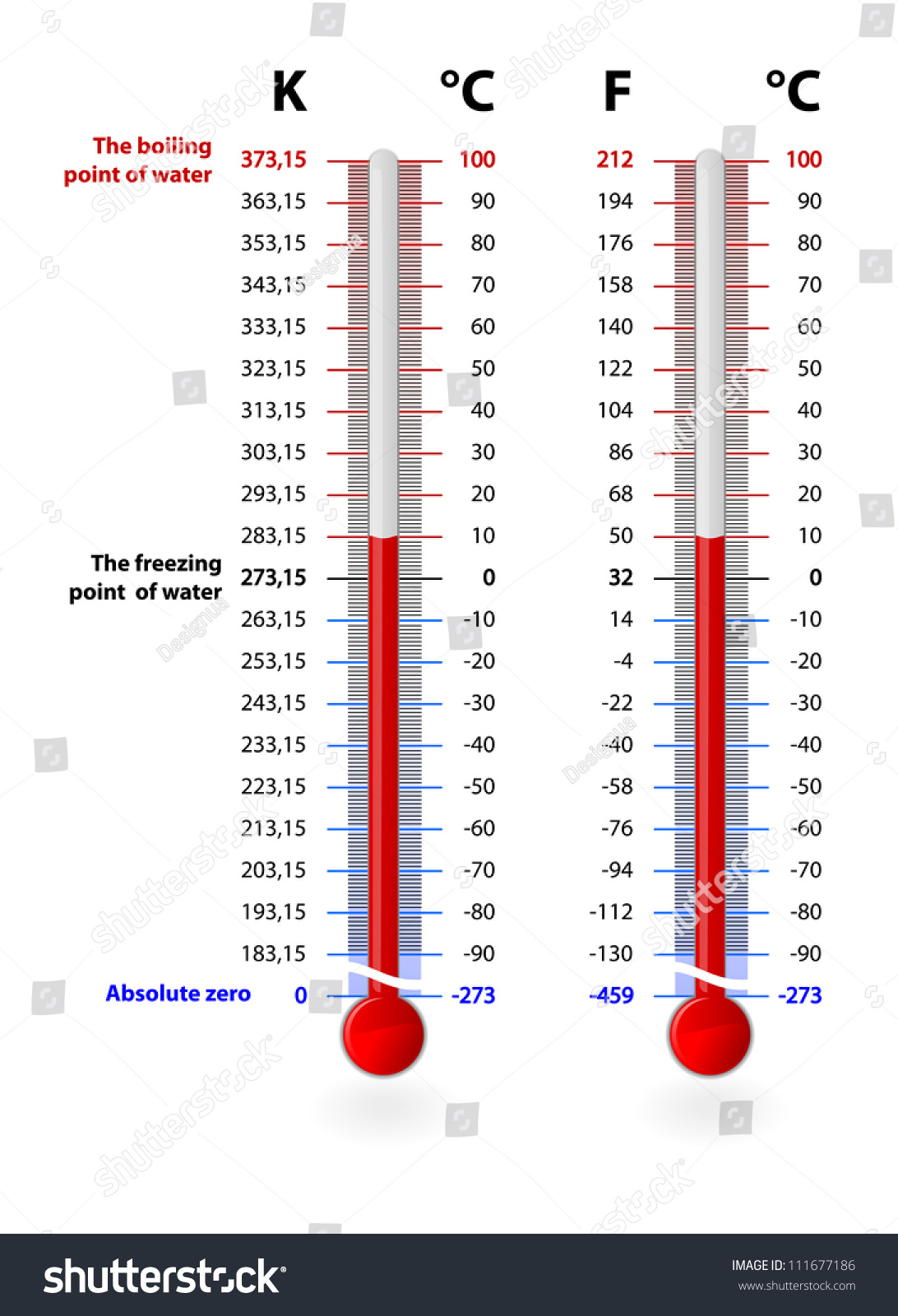
Ever felt that creeping sense of dread when your game starts stuttering, your PC fan sounds like a jet engine taking off, and you just know something isn't right? You're deep in a raid, about to clutch the win, and BAM! Your screen freezes, and your computer shuts down. We've all been there, and it's usually a sign of something overheating.
The frustration of a game crashing mid-session is all too real, isn't it? You sink hours into building the ultimate gaming rig, only to have performance throttled or even outright failures due to excessive heat. Worrying about hardware damage, troubleshooting random shutdowns, and constantly tweaking settings to avoid overheating takes the fun out of gaming. It's a problem that can plague even the most experienced PC gamers.
This article is dedicated to keeping your gaming PC cool and performing optimally through effective temperature monitoring. We'll explore the importance of monitoring your components, how to interpret the data, and strategies to keep those temperatures under control. Ultimately, our goal is to help you safeguard your investment, maximize performance, and enjoy uninterrupted gaming sessions.
We've covered the basics of temperature monitoring for your gaming PC, the importance of maintaining safe temperatures, and various methods to achieve optimal cooling. From software solutions to hardware upgrades, understanding these concepts will equip you to protect your investment and ensure a smooth and enjoyable gaming experience. Think of it as preventative maintenance for your digital playground.
Understanding CPU Temperatures
For me, the importance of CPU temperature monitoring hit home when I built my first gaming PC. Fresh out of college and eager to dive into the world of PC gaming, I splurged on a powerful processor. I was so focused on frame rates and graphics settings that temperature was an afterthought. Months later, I kept noticing my games would suddenly crash, and my PC felt really hot to the touch. After doing some research, I installed a monitoring software to see what was happening, it turned out my CPU was running at a dangerously high temperature which was way above the recommended temperature! This was a wake-up call. I learned the hard way that ignoring CPU temperatures is a surefire way to shorten the lifespan of your components and hinder performance. I ended up investing in a better cooler, and suddenly all my crashing issues went away.
The CPU (Central Processing Unit) is the brain of your PC, responsible for processing instructions and executing commands. As it works, it generates heat. Excessive heat can lead to performance throttling, instability, and even permanent damage. Monitoring your CPU temperature allows you to identify potential problems before they escalate. Keeping track of CPU temperatures is vital for sustaining peak performance. Software tools like HWMonitor, Core Temp, and the monitoring utilities built into your motherboard’s BIOS provide real-time temperature readings. Understanding the manufacturer’s recommended temperature range for your CPU is key to interpreting these readings correctly.
Generally, idle CPU temperatures should be around 30-45°C, while under load (during gaming or other intensive tasks), temperatures should ideally stay below 80°C. Exceeding these thresholds consistently warrants investigation and potentially a cooling solution upgrade. Factors affecting CPU temperature include the ambient temperature, the quality of your CPU cooler, and the case airflow. Adjusting fan speeds, reapplying thermal paste, or upgrading to a liquid cooler can all contribute to lower CPU temperatures and improved system stability. Regular temperature checks enable you to fine-tune your cooling setup and maintain a safe and optimal operating environment for your CPU.
What is GPU Temperature Monitoring?
GPU temperature monitoring is the process of tracking the operating temperature of your graphics card (GPU). The GPU is a critical component for gaming, responsible for rendering images and handling graphical calculations. Like the CPU, the GPU generates heat as it works, especially during demanding games. Monitoring its temperature helps you ensure it stays within safe limits to prevent performance issues and hardware damage.
Effective GPU temperature monitoring typically involves using software utilities such as MSI Afterburner, NVIDIA Ge Force Experience, or HWMonitor. These tools provide real-time temperature readings, fan speeds, and other relevant information. Understanding the normal temperature range for your specific GPU model is crucial for interpreting the data correctly. Typically, idle GPU temperatures should be around 30-50°C, while under load during gaming, temperatures should ideally stay below 85°C. Exceeding these thresholds consistently may indicate an issue with cooling, such as inadequate airflow, dust accumulation, or a failing fan.
By monitoring GPU temperatures, you can proactively address potential problems. For example, you might adjust fan speeds to increase cooling, clean dust from the heatsink and fans, or consider upgrading to a more efficient cooling solution, such as a liquid cooler. Keeping your GPU within its safe operating temperature range ensures optimal performance, prevents throttling, and extends the lifespan of your graphics card. Regular monitoring is a key practice for any serious gamer to maintain a stable and enjoyable gaming experience.
The History and Myth of Temperature Monitoring
The concept of temperature monitoring in computers, specifically for gaming, has evolved alongside the advancements in hardware. Early computers were less power-hungry and generated relatively little heat. As processors became faster and more complex, the issue of heat dissipation became increasingly important. The earliest forms of temperature monitoring were rudimentary, often relying on simple sensors and manual checks. Over time, sophisticated monitoring software emerged, providing real-time data and alerts for overheating.
There's a common myth that as long as your game runs smoothly, your temperatures are fine. This is often untrue. Performance throttling, where your components reduce their performance to prevent overheating, can mask underlying temperature issues. Even if your game is playable, sustained high temperatures can gradually degrade your hardware, leading to premature failure. Another myth is that all cooling solutions are created equal. The stock coolers included with CPUs and GPUs are often inadequate for demanding gaming scenarios, leading to higher temperatures. Investing in aftermarket coolers, such as liquid coolers or high-performance air coolers, can significantly improve temperature control.
The history of temperature monitoring is intertwined with the evolution of gaming hardware. Modern tools and techniques provide gamers with unprecedented control over their system's cooling, enabling them to maintain optimal performance and prolong the lifespan of their components. Understanding the history and debunking common myths helps gamers make informed decisions about their cooling strategies and avoid potential pitfalls.
Hidden Secrets of Temperature Monitoring
One hidden secret of temperature monitoring is understanding the thermal paste application on your CPU and GPU. Poorly applied thermal paste can create air gaps, preventing efficient heat transfer from the chip to the cooler. This leads to higher temperatures and reduced cooling effectiveness. Learning how to properly apply thermal paste, using the correct amount and technique, can significantly improve cooling performance.
Another often overlooked aspect is the importance of case airflow. A well-designed case with strategically placed fans can create a positive airflow, drawing cool air in and expelling hot air out. This helps to keep all components, not just the CPU and GPU, running cooler. Experimenting with different fan configurations and case layouts can reveal the optimal airflow pattern for your specific system.
A third secret is understanding the impact of ambient temperature on your system's cooling. During hot summer months, your ambient temperature can rise significantly, making it more challenging for your cooling system to dissipate heat. Adjusting fan speeds, relocating your PC to a cooler area, or even using an air conditioner can help to counteract the effects of high ambient temperatures. By uncovering these hidden secrets, you can fine-tune your cooling strategy and maintain optimal temperatures even under demanding conditions.
Recommendations for Effective Temperature Monitoring
When it comes to effective temperature monitoring, my first recommendation is to invest in reliable monitoring software. Programs like HWMonitor, MSI Afterburner, and Core Temp provide real-time temperature readings for your CPU, GPU, and other components. These tools also often include features for monitoring fan speeds and setting custom fan curves.
My second recommendation is to establish baseline temperatures for your system. Run benchmarks or play your favorite games while monitoring temperatures to get an idea of what's normal for your components under load. This will give you a reference point to compare against in the future.
Finally, I recommend creating a regular maintenance schedule to clean your PC and check your cooling hardware. Dust accumulation can significantly reduce the effectiveness of your coolers, leading to higher temperatures. Regularly cleaning your PC with compressed air and reapplying thermal paste as needed can help maintain optimal cooling performance. These recommendations will help you stay on top of your system's temperatures and prevent potential problems.
Understanding Thermal Throttling
Thermal throttling is a protective mechanism built into CPUs and GPUs to prevent damage from overheating. When a component reaches a critical temperature, it reduces its clock speed and voltage to generate less heat. While this prevents permanent damage, it also results in a significant drop in performance. Understanding thermal throttling is crucial for maintaining optimal gaming performance.
When your CPU or GPU starts to throttle, you'll notice a decrease in frame rates, stuttering, and overall sluggish performance. Monitoring your temperatures will help you identify when throttling is occurring. If you consistently experience throttling, it's a sign that your cooling system is inadequate. Upgrading to a better cooler, improving case airflow, or reapplying thermal paste can help to resolve the issue.
It's important to note that some components are more prone to throttling than others. High-end CPUs and GPUs, which generate more heat, are more likely to throttle if not properly cooled. Understanding the thermal characteristics of your specific components and investing in appropriate cooling solutions is essential for preventing throttling and maximizing performance. Regularly monitoring temperatures and addressing any signs of throttling will help you maintain a smooth and enjoyable gaming experience.
Tips for Keeping Your Gaming PC Cool
One of the easiest tips for keeping your gaming PC cool is to manage your cable clutter. Messy cables can restrict airflow within your case, leading to higher temperatures. Take the time to neatly route your cables behind the motherboard tray or use cable ties to keep them organized and out of the way of fans.
Another important tip is to optimize your fan curves. Most monitoring software allows you to create custom fan curves that adjust fan speeds based on temperature. Experiment with different fan curves to find the optimal balance between cooling performance and noise levels.
A third tip is to consider undervolting your CPU and GPU. Undervolting involves reducing the voltage supplied to your components, which can lower temperatures without significantly impacting performance. Many gamers have had huge success undervolting their GPUs these past few years. Do your research before undervolting and use reliable tools to safely adjust the voltage.
Choosing the Right Cooling Solution
Selecting the appropriate cooling solution is crucial for maintaining optimal temperatures in your gaming PC. Air coolers and liquid coolers are the two primary options, each with its own advantages and disadvantages. Air coolers are typically more affordable and easier to install, while liquid coolers offer superior cooling performance but can be more expensive and complex.
When choosing an air cooler, consider the size of the heatsink and the number of heat pipes. Larger heatsinks with more heat pipes provide better cooling. For liquid coolers, consider the size of the radiator and the number of fans. Larger radiators with more fans offer better heat dissipation. It's also important to consider the compatibility of the cooler with your CPU socket and case.
In addition to CPU and GPU coolers, consider adding case fans to improve airflow. Case fans help to draw cool air in and expel hot air out, keeping all components cooler. Choose fans with high airflow and low noise levels for optimal performance. Ultimately, the right cooling solution depends on your specific needs and budget. Researching different options and reading reviews will help you make an informed decision.
Fun Facts About Temperature Monitoring
Did you know that the first electronic computer, ENIAC, used over 17,000 vacuum tubes, which generated so much heat that the room it occupied required a dedicated air conditioning system? This highlights the long-standing challenge of managing heat in computing systems.
Another fun fact is that liquid cooling, commonly used in high-end gaming PCs, has its roots in mainframe computers and supercomputers. Early liquid cooling systems were massive and complex, but modern liquid coolers are much more compact and user-friendly.
Here's a quirky fact: some gamers use elaborate cooling setups involving mineral oil or even liquid nitrogen to achieve extreme overclocking and push their hardware to its limits. These setups require specialized equipment and expertise but can result in record-breaking performance.
How to Monitor Your PC Temperatures
Monitoring your PC temperatures is a straightforward process that involves using software utilities to track the real-time temperatures of your CPU, GPU, and other components. Several excellent monitoring tools are available, including HWMonitor, MSI Afterburner, Core Temp, and the monitoring utilities built into your motherboard’s BIOS.
To start, download and install your preferred monitoring software. Once installed, launch the program and let it run in the background while you use your PC. The software will display the current temperatures of your components, as well as other relevant information such as fan speeds and clock speeds.
Pay attention to the maximum temperatures reached during gaming or other intensive tasks. Compare these temperatures to the manufacturer's recommended temperature ranges for your components. If your temperatures consistently exceed these thresholds, it's a sign that you need to improve your cooling solution. Regularly monitoring your PC temperatures will help you identify potential problems early and prevent hardware damage.
What If You Ignore Temperature Monitoring?
Ignoring temperature monitoring can have serious consequences for your gaming PC. Sustained high temperatures can lead to performance throttling, instability, and even permanent hardware damage. When your CPU or GPU overheats, it reduces its clock speed and voltage to prevent damage, resulting in a noticeable drop in frame rates and overall performance. This can ruin your gaming experience and make your PC feel sluggish.
In more severe cases, overheating can cause components to fail prematurely. The constant stress of high temperatures can degrade the internal components of your CPU, GPU, and other hardware, shortening their lifespan. This can lead to costly repairs or replacements.
Ignoring temperature monitoring is like ignoring the warning lights on your car's dashboard. It might seem okay for a while, but eventually, the problem will escalate and cause serious damage. By regularly monitoring your PC temperatures and addressing any issues promptly, you can protect your investment and ensure a smooth and enjoyable gaming experience for years to come.
List of Important Softwares and Hardwares
Let's talk about some indispensable software tools and hardware components that can help you keep tabs on your gaming PC's temperature and performance.HWMonitor: This is a staple in the PC gaming community for real-time temperature monitoring. It's lightweight, free, and provides a comprehensive overview of your system's thermal status. MSI Afterburner: While primarily designed for overclocking MSI graphics cards, Afterburner is a versatile tool for monitoring GPU temperatures, adjusting fan speeds, and even undervolting. It works with most graphics cards, not just those from MSI.Core Temp: Core Temp focuses specifically on CPU temperature monitoring. It's a small, unobtrusive program that displays the temperature of each individual core in your processor. NZXT CAM: It is a free PC monitoring software that is easy to use and very effective. It monitors CPU Temperature and GPU Temperature.
Now, for the hardware side of things: CPU Cooler: Investing in a quality CPU cooler is essential for keeping your processor temperatures in check. Options range from air coolers to liquid coolers, depending on your budget and cooling needs. GPU Cooler: Many graphics cards come with adequate stock coolers, but if you're pushing your GPU to its limits or experiencing high temperatures, consider an aftermarket cooler.Case Fans: Proper case airflow is crucial for dissipating heat. Adding extra case fans can improve airflow and lower overall temperatures. Thermal Paste: A good thermal paste is a must-have for optimal heat transfer between your CPU/GPU and their respective coolers.
Question and Answer
Here are some common questions related to temperature monitoring and PC cooling:
Q: What is a safe temperature for my CPU while gaming?
A: Generally, aim for CPU temperatures below 80°C while gaming. Ideally, you want to stay in the 60-75°C range for optimal performance and longevity.
Q: How often should I clean the dust out of my PC?
A: It depends on your environment, but a good rule of thumb is to clean your PC every 3-6 months. If you have pets or live in a dusty area, you may need to clean it more frequently.
Q: Is liquid cooling better than air cooling?
A: Liquid cooling generally offers better cooling performance than air cooling, but it can be more expensive and complex to install. Air coolers are often sufficient for most gaming PCs.
Q: How do I apply thermal paste correctly?
A: There are several methods for applying thermal paste, including the pea method, the line method, and the spread method. Research the best method for your CPU and cooler, and be sure to use the correct amount of paste.
Conclusion of Temperature Monitoring Gaming: Keeping Your Gaming PC Cool
Temperature monitoring is a vital aspect of maintaining a healthy and high-performing gaming PC. By understanding the importance of keeping your components cool, utilizing monitoring software, and implementing effective cooling solutions, you can protect your investment, maximize performance, and enjoy uninterrupted gaming sessions. Ignoring temperatures can lead to throttling, hardware damage, and a frustrating gaming experience. Take control of your system's thermal health and ensure a long and enjoyable life for your gaming rig.
Post a Comment