Streaming PC Build Guide: Dual PC Setup vs Single PC Streaming
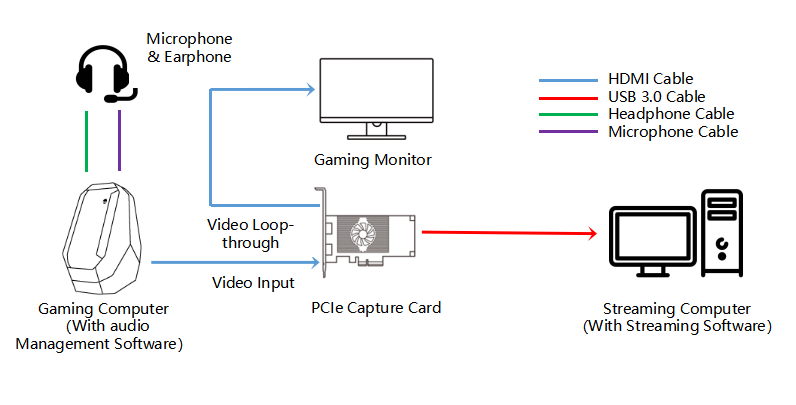
Ever dreamt of captivating an audience with your gameplay, sharing your witty commentary, and building a thriving online community? Streaming can turn that dream into reality, but the path to pixel-perfect broadcasts isn't always straightforward. One of the biggest decisions you'll face is whether to go with a single PC or a dual PC setup. This choice significantly impacts performance, budget, and overall streaming quality.
The frustration of choppy gameplay, dropped frames, and an overloaded CPU are all too familiar for aspiring streamers. Trying to manage a demanding game and a resource-intensive streaming encoder on the same machine can lead to a less-than-ideal viewing experience for your audience, and a frustrating experience for you. But investing in a dedicated streaming PC can feel like a daunting leap, both financially and technically.
This guide aims to demystify the world of streaming PC builds, providing a clear comparison between single PC and dual PC setups. We'll explore the pros and cons of each approach, offer build suggestions, and help you determine which setup best suits your needs and budget. Whether you're a seasoned gamer looking to elevate your stream quality or just starting your streaming journey, this guide will give you the knowledge you need to make an informed decision.
Choosing between a single and dual PC setup hinges on your budget, the demands of your games, and your desired stream quality. A single PC setup is more budget-friendly and simpler to manage, but it can compromise in-game performance. A dual PC setup offers superior performance and stream quality by offloading the encoding workload to a separate machine, but it comes at a higher cost and requires more technical expertise. We'll explore these aspects in detail, covering topics such as hardware recommendations, software configuration, and troubleshooting tips for both setups. Ultimately, the best choice depends on your individual circumstances and streaming goals.
Single PC Streaming: The All-in-One Solution
Single PC streaming is often the starting point for aspiring content creators, and it's easy to understand why. It's the simpler and more budget-friendly option, requiring only one machine to handle both gaming and streaming tasks. My own streaming journey began with a single PC. I remember the constant juggling act of trying to optimize game settings and encoder configurations to avoid performance dips. There were moments of triumph, when everything ran smoothly, but also plenty of frustrating crashes and lag spikes, especially when playing more demanding titles. The struggle was real, but it taught me a lot about the limitations of a single PC setup.
The core concept of single PC streaming is that your gaming PC handles everything: running the game, capturing the footage, encoding it into a streamable format, and sending it to your chosen platform (Twitch, You Tube, etc.). This convenience comes at a cost, as all these tasks compete for system resources, primarily CPU and GPU power. When a CPU or GPU is overloaded, it can lead to dropped frames, stuttering gameplay, and a lower quality stream. Single PC streaming is best suited for less demanding games, users with high-end hardware, or those on a tight budget who are willing to compromise on stream quality. The key is to find the right balance between in-game performance and stream quality, often requiring careful optimization of game settings and encoder settings. Common software used in single PC streaming includes OBS Studio, Streamlabs OBS, and XSplit. Understanding the capabilities of your hardware and the settings within these programs is crucial for achieving a stable and visually appealing stream on a single PC.
Dual PC Streaming: Unleashing Your Gaming Potential
Dual PC streaming involves using two separate computers: one dedicated to running the game (the gaming PC) and the other dedicated to encoding and broadcasting the stream (the streaming PC). The gaming PC focuses solely on providing the best possible gaming experience, while the streaming PC handles the resource-intensive task of encoding and sending the video feed to the streaming platform. This separation of duties allows for significantly improved performance, especially when playing demanding games.
Think of it like this: your gaming PC is the race car, finely tuned for speed and performance. The streaming PC is the support vehicle, handling all the logistics and broadcasting the race to the world. This separation of concerns allows the race car to perform at its peak without being weighed down by extra equipment. In a dual PC setup, the gaming PC can dedicate all its resources to running the game at high frame rates and settings, while the streaming PC ensures a smooth and high-quality stream without impacting gameplay. This setup is particularly beneficial for streamers who play graphically intensive games, use multiple overlays and alerts, or want to stream at higher resolutions and frame rates. The downside, of course, is the added cost and complexity of managing two separate systems. You'll need a capture card to transfer the video signal from the gaming PC to the streaming PC, as well as additional software and configuration to ensure everything works seamlessly. However, for serious streamers who prioritize performance and stream quality, the benefits of a dual PC setup often outweigh the drawbacks.
The History and Myth of Dual PC Streaming
The concept of dual PC streaming isn't new. It evolved from the early days of online gaming when powerful hardware was expensive and resources were limited. Streamers had to find creative ways to overcome performance bottlenecks, and separating the gaming and encoding tasks was a natural solution. Over time, as hardware became more powerful and affordable, single PC streaming became more viable, but the dual PC setup remained the gold standard for serious streamers.
There's a certain mystique surrounding dual PC streaming. It's often seen as the mark of a professional streamer, a sign that you're serious about your craft and willing to invest in the best possible equipment. However, it's important to dispel the myth that a dual PC setup is always necessary. For many casual streamers or those playing less demanding games, a well-configured single PC can provide perfectly acceptable results. The decision to go dual PC should be based on your specific needs and budget, not on some perceived status symbol. Another myth is that setting up a dual PC stream is incredibly complex and requires advanced technical knowledge. While it does involve more steps than a single PC setup, with the right guidance and a bit of patience, anyone can learn to configure a dual PC stream. Numerous online tutorials and communities offer support and troubleshooting advice. Don't let the perceived complexity deter you from exploring this option if it aligns with your streaming goals. The reality is that dual PC streaming is a powerful tool that can significantly enhance your stream quality and performance, but it's not a magic bullet. It requires careful planning, configuration, and ongoing maintenance to achieve the best results.
The Hidden Secret of Seamless Dual PC Streaming
The hidden secret to a seamless dual PC streaming experience lies in the synchronization and optimization of both systems. It's not enough to simply connect two computers together; you need to ensure they're communicating effectively and efficiently. This involves careful selection of hardware, proper configuration of software, and a thorough understanding of how each component interacts with the others.
One often overlooked aspect is the importance of networking. A stable and reliable network connection is crucial for transferring the video signal from the gaming PC to the streaming PC without introducing latency or packet loss. Consider using a dedicated Gigabit Ethernet connection between the two systems, rather than relying on Wi-Fi. Another key factor is choosing the right capture card. Not all capture cards are created equal, and the quality of the captured video signal can significantly impact the overall stream quality. Look for a capture card that supports the resolutions and frame rates you plan to stream at, and that offers low latency and reliable performance. Beyond hardware, software optimization is equally important. Make sure both PCs are running the latest drivers and operating system updates. Configure your streaming software (OBS Studio, Streamlabs OBS, etc.) to use the optimal encoding settings for your hardware and internet connection. Experiment with different settings to find the sweet spot that balances stream quality and performance. The true secret lies in meticulous attention to detail and a willingness to troubleshoot and fine-tune your setup until you achieve a consistently smooth and reliable stream. It's a process of continuous improvement, but the rewards are well worth the effort.
Recommended Components for Your Streaming PC
Choosing the right components is crucial for building a capable streaming PC, whether it's a single PC or part of a dual PC setup. The specific components you'll need will depend on your budget and the types of games you plan to stream, but here are some general recommendations.
For a single PC setup, prioritize a powerful CPU and GPU. The CPU is responsible for encoding the video stream, while the GPU handles the game rendering. A high-end CPU like an Intel Core i7 or i9, or an AMD Ryzen 7 or 9, will provide ample processing power for both tasks. A dedicated graphics card, such as an NVIDIA Ge Force RTX or AMD Radeon RX series, is essential for smooth gameplay. 16GB of RAM is generally sufficient, but 32GB is recommended for more demanding games and streaming setups. A fast SSD is also crucial for quick loading times and overall system responsiveness. For a dual PC setup, the gaming PC should still have a powerful CPU and GPU to ensure optimal gaming performance. However, the streaming PC can focus more on CPU power, as its primary task is encoding the video stream. An Intel Core i7 or AMD Ryzen 7 processor, along with 16GB of RAM, should be sufficient for most streaming scenarios. A dedicated capture card, such as an Elgato HD60 Pro or Aver Media Live Gamer 4K, is essential for transferring the video signal from the gaming PC to the streaming PC. Don't forget to invest in a good quality microphone and webcam to enhance the viewer experience. The audio and video quality of your stream are just as important as the game itself. High-quality components will contribute significantly to a professional and engaging streaming experience.
Optimizing Your Streaming Software Settings
Once you've built your streaming PC, the next step is to configure your streaming software to optimize performance and stream quality. Programs like OBS Studio and Streamlabs OBS offer a wide range of settings that can be customized to suit your hardware and internet connection.
One of the most important settings is the encoder. The encoder determines how the video stream is compressed and sent to the streaming platform. Common encoder options include x264 (CPU-based) and NVENC (GPU-based). x264 uses the CPU to encode the video, while NVENC utilizes the dedicated hardware encoder on NVIDIA Ge Force graphics cards. NVENC is generally recommended for single PC streaming, as it offloads the encoding task to the GPU, freeing up the CPU for gaming. However, if you have a very powerful CPU, x264 can provide excellent results. Bitrate is another crucial setting. The bitrate determines the amount of data used per second to transmit the video stream. A higher bitrate results in a higher quality stream, but it also requires a faster internet connection. Experiment with different bitrate settings to find the sweet spot that balances stream quality and bandwidth usage. Frame rate is another important consideration. Most streamers stream at 30 or 60 frames per second (FPS). 60 FPS provides a smoother and more visually appealing stream, but it also requires more processing power and bandwidth. If you're struggling with performance, try reducing the frame rate to 30 FPS. Resolution also impacts stream quality. Common resolutions include 720p (1280x720) and 1080p (1920x1080). 1080p provides a sharper and more detailed image, but it also requires more processing power and bandwidth. Experiment with different resolutions to find the best balance for your setup. Remember to regularly test your stream and monitor your CPU and GPU usage to identify any performance bottlenecks. Adjust the settings accordingly to achieve a smooth and stable stream.
Tips for Balancing Performance and Quality
The ultimate goal of any streaming setup is to strike a balance between performance and quality. You want your game to run smoothly and your stream to look good, but achieving both simultaneously can be challenging, especially on a single PC. Here are some tips to help you find that sweet spot.
Start by optimizing your game settings. Lowering the graphics settings can significantly improve performance, especially on a single PC setup. Reduce the resolution, turn off demanding visual effects, and lower the texture quality. These changes may slightly impact the visual fidelity of the game, but they can make a big difference in performance. Close any unnecessary applications running in the background. These applications can consume valuable system resources that could be used for gaming or streaming. Close any programs you aren't actively using, such as web browsers, email clients, and background processes. Update your drivers regularly. New drivers can often provide performance improvements and bug fixes. Make sure you have the latest drivers for your graphics card, CPU, and other hardware components. Monitor your system resources. Use tools like Task Manager (Windows) or Activity Monitor (mac OS) to monitor your CPU, GPU, and memory usage. This will help you identify any performance bottlenecks and adjust your settings accordingly. Consider using a streaming overlay. Overlays can add visual appeal to your stream, but they can also consume system resources. Use overlays sparingly and optimize them for performance. Use efficient image formats and avoid using animated overlays if possible. Regularly test your stream. The best way to find the optimal settings for your setup is to test your stream regularly. Record your gameplay and review the footage to identify any performance issues or quality problems. Adjust your settings accordingly until you achieve the desired balance between performance and quality. Be patient and persistent. Finding the perfect balance between performance and quality can take time and experimentation. Don't be afraid to try different settings and approaches until you find what works best for you. Streaming is a continuous learning process, and there's always room for improvement.
Understanding Bitrate and Resolution Choices
Bitrate and resolution are two of the most important settings that affect your stream quality. They determine the amount of data used per second to transmit the video and the size of the video frame, respectively. Choosing the right bitrate and resolution is crucial for achieving a visually appealing stream without exceeding your internet bandwidth or overwhelming your system.
Bitrate is measured in kilobits per second (kbps). A higher bitrate means more data is being transmitted, resulting in a higher quality stream with more detail and fewer compression artifacts. However, a higher bitrate also requires a faster internet connection. If your internet connection is too slow, your stream may buffer or drop frames. The recommended bitrate for streaming depends on the resolution and frame rate you're using. For example, a 720p stream at 30 FPS typically requires a bitrate of 2500-4000 kbps, while a 1080p stream at 60 FPS may require a bitrate of 6000-8000 kbps or higher. Resolution refers to the size of the video frame, measured in pixels. Common resolutions include 720p (1280x720), 1080p (1920x1080), and 1440p (2560x1440). A higher resolution provides a sharper and more detailed image, but it also requires more processing power and bandwidth. Choosing the right resolution depends on your hardware capabilities and your target audience. If you have a powerful PC and a fast internet connection, you can stream at 1080p or even 1440p. However, if you're streaming on a less powerful PC or have a slower internet connection, you may need to reduce the resolution to 720p or even lower. It's important to test your stream at different bitrates and resolutions to find the optimal settings for your setup. Use a streaming bandwidth calculator to estimate the appropriate bitrate for your resolution and frame rate, and adjust the settings accordingly.
Fun Facts About the Evolution of Streaming Tech
The world of streaming technology has come a long way in a relatively short amount of time. From humble beginnings with low-resolution webcams to the sophisticated setups we see today, the evolution of streaming has been driven by advancements in hardware, software, and internet infrastructure. Here are some fun facts about the history of streaming.
The first live video stream is often credited to Apple, who streamed a Quick Time event in 1995. This groundbreaking event paved the way for future live streaming platforms. Early streaming platforms relied on dial-up internet connections, which limited the resolution and bitrate of streams. Imagine trying to stream a game on a 56k modem! The invention of broadband internet revolutionized streaming, allowing for higher quality streams and lower latency. Twitch, originally known as Justin.tv, started as a platform for streaming one person's life 24/7. It later pivoted to focus on gaming and became the dominant streaming platform it is today. The rise of esports has fueled the growth of streaming, with professional gamers and tournaments attracting massive audiences online. Streaming has become a viable career path for many people, with top streamers earning millions of dollars per year through subscriptions, donations, and sponsorships. The technology behind streaming is constantly evolving, with new codecs, encoders, and platforms emerging all the time. The future of streaming is likely to involve even higher resolutions, lower latency, and more interactive experiences. Streaming has not only changed the way we consume entertainment, but it has also created new opportunities for content creators and communities to connect and engage with each other. It's a testament to the power of technology to bring people together and share experiences in real-time.
How to Setup a Dual PC Streaming Setup
Setting up a dual PC streaming setup can seem daunting, but it's a manageable process if you break it down into smaller steps. Here's a comprehensive guide to help you get started.
First, gather your hardware. You'll need two PCs: a gaming PC and a streaming PC. The gaming PC should be powerful enough to run your games at the desired settings, while the streaming PC should have a decent CPU and enough RAM to handle encoding. You'll also need a capture card to transfer the video signal from the gaming PC to the streaming PC. Popular options include the Elgato HD60 Pro, Aver Media Live Gamer 4K, and Blackmagic Design Deck Link series. Connect the gaming PC to the capture card on the streaming PC. Use an HDMI cable to connect the output of the gaming PC's graphics card to the input of the capture card on the streaming PC. Install the capture card drivers on the streaming PC. Download the latest drivers for your capture card from the manufacturer's website and install them on the streaming PC. Configure the streaming software on the streaming PC. Open your streaming software (OBS Studio, Streamlabs OBS, etc.) and add the capture card as a video source. Adjust the settings to match the resolution and frame rate of your gaming PC. Configure the audio settings. You'll need to find a way to transfer the audio from the gaming PC to the streaming PC. One option is to use a physical audio cable to connect the audio output of the gaming PC to the audio input of the streaming PC. Alternatively, you can use a virtual audio cable software to route the audio over the network. Test your stream. Once you've configured all the hardware and software, it's time to test your stream. Start streaming to a private channel or record a local video to ensure everything is working correctly. Adjust the settings as needed until you achieve the desired stream quality and performance. Setting up a dual PC stream can be a bit of a learning curve, but the benefits of improved performance and stream quality are well worth the effort. Don't be afraid to experiment and troubleshoot until you get everything working perfectly.
What If My Budget Can't Afford a Dual PC Setup?
The reality is that not everyone has the budget for a dual PC streaming setup. Building two capable computers can be expensive, and the cost of a capture card and other accessories can add up quickly. So, what if you can't afford a dual PC setup? Are you doomed to low-quality streams and poor gaming performance? Fortunately, the answer is no. There are several things you can do to improve your streaming experience on a single PC, even on a limited budget.
Prioritize your components. If you're building a new PC specifically for streaming, focus on the components that will have the biggest impact on performance. A powerful CPU and GPU are essential, as they handle both gaming and encoding. Don't skimp on these components, even if it means sacrificing in other areas. Consider buying used or refurbished components. You can often find high-quality used or refurbished components at significantly lower prices than new ones. Check online marketplaces and local computer stores for deals on used CPUs, GPUs, and other hardware. Optimize your game settings. Lowering the graphics settings can significantly improve performance, especially on a single PC setup. Reduce the resolution, turn off demanding visual effects, and lower the texture quality. These changes may slightly impact the visual fidelity of the game, but they can make a big difference in performance. Use a hardware encoder. If you have an NVIDIA Ge Force graphics card, use the NVENC hardware encoder to offload the encoding task to the GPU. This can significantly reduce the CPU load and improve performance. Close unnecessary applications. Close any applications running in the background that you're not actively using. These applications can consume valuable system resources that could be used for gaming or streaming. Consider upgrading your components over time. If you can't afford to build a complete dual PC setup right away, consider upgrading your components gradually over time. Start with the most important components, such as the CPU and GPU, and then upgrade other components as your budget allows. Even with a limited budget, you can still achieve a respectable streaming experience on a single PC. It may require some compromises and optimization, but it's definitely possible.
Listicle: Top 5 Mistakes Streamers Make When Building a PC
Building a PC for streaming can be a complex process, and it's easy to make mistakes, especially if you're new to PC building. Here are the top 5 mistakes streamers make when building a PC and how to avoid them.
1. Skimping on the CPU. The CPU is the heart of your streaming PC, and it's responsible for encoding the video stream. Don't skimp on the CPU, even if it means sacrificing in other areas. Choose a CPU with plenty of cores and threads, such as an Intel Core i7 or i9, or an AMD Ryzen 7 or
9. 2. Overlooking the GPU. The GPU is responsible for rendering the game, and it's also important for encoding the video stream if you're using a hardware encoder. Choose a dedicated graphics card with plenty of VRAM, such as an NVIDIA Ge Force RTX or AMD Radeon RX series.
3. Not enough RAM. RAM is essential for multitasking, and you'll need plenty of RAM for gaming and streaming simultaneously. 16GB of RAM is generally sufficient, but 32GB is recommended for more demanding games and streaming setups.
4. A slow storage drive. A slow storage drive can bottleneck your system and cause performance issues. Choose a fast SSD for your operating system, games, and streaming software.
5. Ignoring the power supply. The power supply provides power to all the components in your PC. Choose a power supply with enough wattage to handle all your components, and make sure it's from a reputable brand. Avoiding these mistakes will help you build a powerful and reliable streaming PC that will provide a smooth and enjoyable streaming experience.
Question and Answer about Streaming PC Build Guide: Dual PC Setup vs Single PC Streaming
Here are some frequently asked questions about streaming PC builds:
Question 1: What are the minimum specs for a single PC streaming setup? Answer: As a general guideline, aim for at least an Intel Core i5 or AMD Ryzen 5 processor, 8GB of RAM, and a dedicated graphics card with at least 4GB of VRAM.
Question 2: Is a capture card necessary for a dual PC streaming setup? Answer: Yes, a capture card is essential for transferring the video signal from the gaming PC to the streaming PC.
Question 3: What bitrate should I use for streaming? Answer: The ideal bitrate depends on your resolution and frame rate, as well as your internet upload speed. As a starting point, try 3500 kbps for 720p60, 6000 kbps for 1080p30, and 8000 kbps for 1080p60.
Question 4: Can I use the same microphone for both the gaming and streaming PCs in a dual PC setup? Answer: Yes, but you'll need to find a way to route the audio from the gaming PC to the streaming PC. You can use a physical audio cable, a virtual audio cable, or a USB microphone that can be connected to both PCs.
Conclusion of Streaming PC Build Guide: Dual PC Setup vs Single PC Streaming
Ultimately, the decision between a single PC and a dual PC setup depends on your individual needs, budget, and streaming goals. A single PC setup offers a more affordable and simpler solution for casual streamers or those playing less demanding games. A dual PC setup provides superior performance and stream quality for serious streamers who want the best possible experience. By understanding the pros and cons of each approach, you can make an informed decision and build a streaming PC that meets your specific requirements. Remember to carefully select your components, optimize your software settings, and continuously test and refine your setup to achieve the perfect balance between performance and quality. Happy streaming!
Post a Comment